NavShip Premium on multiple devices
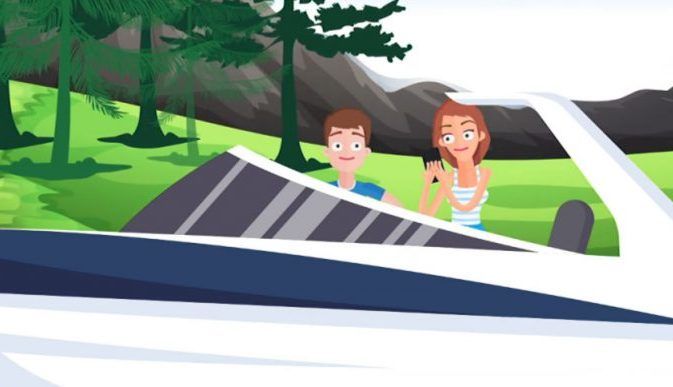
It is possible to transfer the premium membership to the registered account. This means that Premium can be purchased on one device and used across platforms on all other devices.
For this a free account must be registered via boatrouting.com or inside the mobile NavShip app.
In order to activate the premium version that was purchased on one device on all devices, you have to be logged into the same boatrouting.com account on all devices. Activation then takes place automatically, provided that not too many devices are linked. If the login data is passed on to third parties, access can be blocked. Instructions for activation in all cases can be found in the following lines. By the way: If you have been using NavShip for a long time, you may have to log out and log in again after the update so that your premium subscription can be transferred.
Purchased Premium on Android – Use on other Android devices
You do not have to do anything else, provided that the same Google account is linked on the other Android device, NavShip Premium is activated automatically if there is an active membership.
Purchased Premium on Android – Use on iOS devices
Register a new account via www.boatrouting.com or directly in the app in the side menu under “Account”, if you do not already have one. Go to “Account” in the side menu of the Android app and log in. If there is an active membership, this will now be stored in the account. Log into the iOS app by tapping on “Login Account” in the side menu and entering your login data. Membership should now be activated automatically.
Purchased Premium on iOS – Use on other iOS devices
On the new iOS device, open the side menu and select “Premium”. Then tap Restore Purchase and, if necessary, enter your Apple ID and password to allow access to your purchases. If there is an active membership, it will now be activated on the new device.
Purchased Premium on iOS – Use on Android devices
Register a new account via www.boatrouting.com or directly in the app in the side menu under “Login Account”, if you do not already have one. In the iOS app, go to the side menu on “Login Account” and log in. If there is an active membership, this will now be stored in the account. Log into the Android app by tapping on “Account” in the side menu and entering your login data. Membership should now be activated automatically.


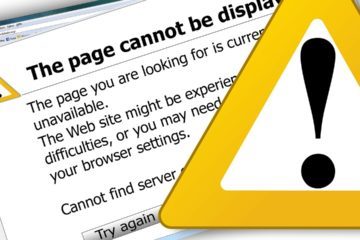
0 Comments